360 Space is one of the key features of Bizverse World. Bizverse creates free shared 360 spaces for users to explore and experience 360 Space technology, as well as a platform for users to conduct meetings, training, and teaching online and share their experiences with 360 technology. Imagine you take an astronomy class and you’re immersed in space. This is really great. So, let’s explore space 360 now.
1. Sign in to Bizverse 360 Space
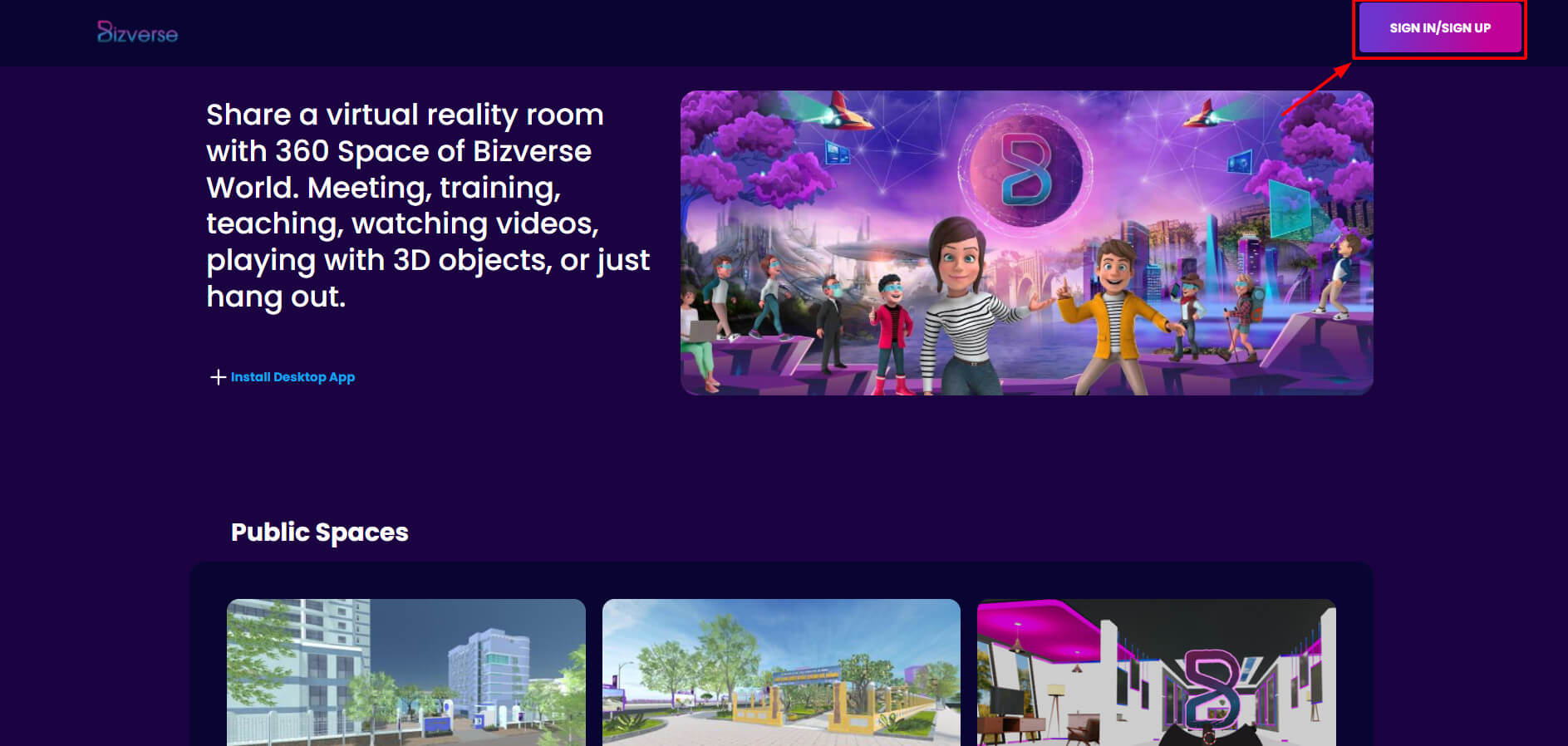
From Bizverse 360 Space homepage, click “Sign in/Sign up” in the top right corner of the screen, you can choose to log in with your personal email or login with your Bizverse account.
1.1. Sign in with your personal email
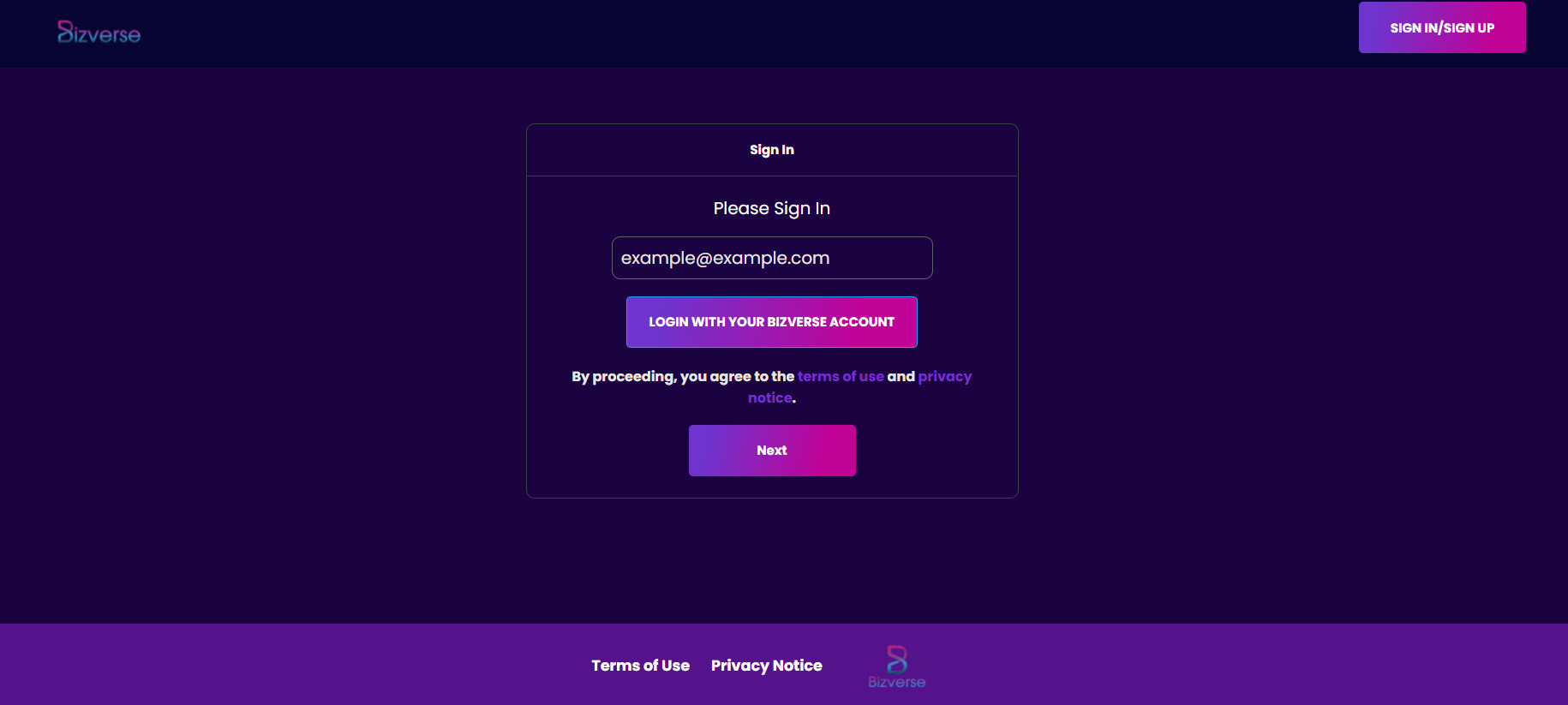
If you want to Sign in with your personal email, fill your email in the “example@example.com” area and then press “Next”.
A Sign-In Link will be sent to your email, to continue, click on the link in the email using your phone, tablet, or PC. Your email will be verified, when verification is complete, close the browser window and return to Bizverse 360 Space.
1.2. Sign in with your Bizverse account
If you want to log in with your Bizverse account, click “Login with your Bizverse account” on Sign In panel, you will be directed to Bizverse Social login page.
Fill your Bizverse Social account, a sign in link will be sent to your email, click on the link in the email using your phone, tablet, or PC. When verification is complete, close the browser window and return to Bizverse 360 Space.
2. How to Join Space
2.1. Join an Existing Space
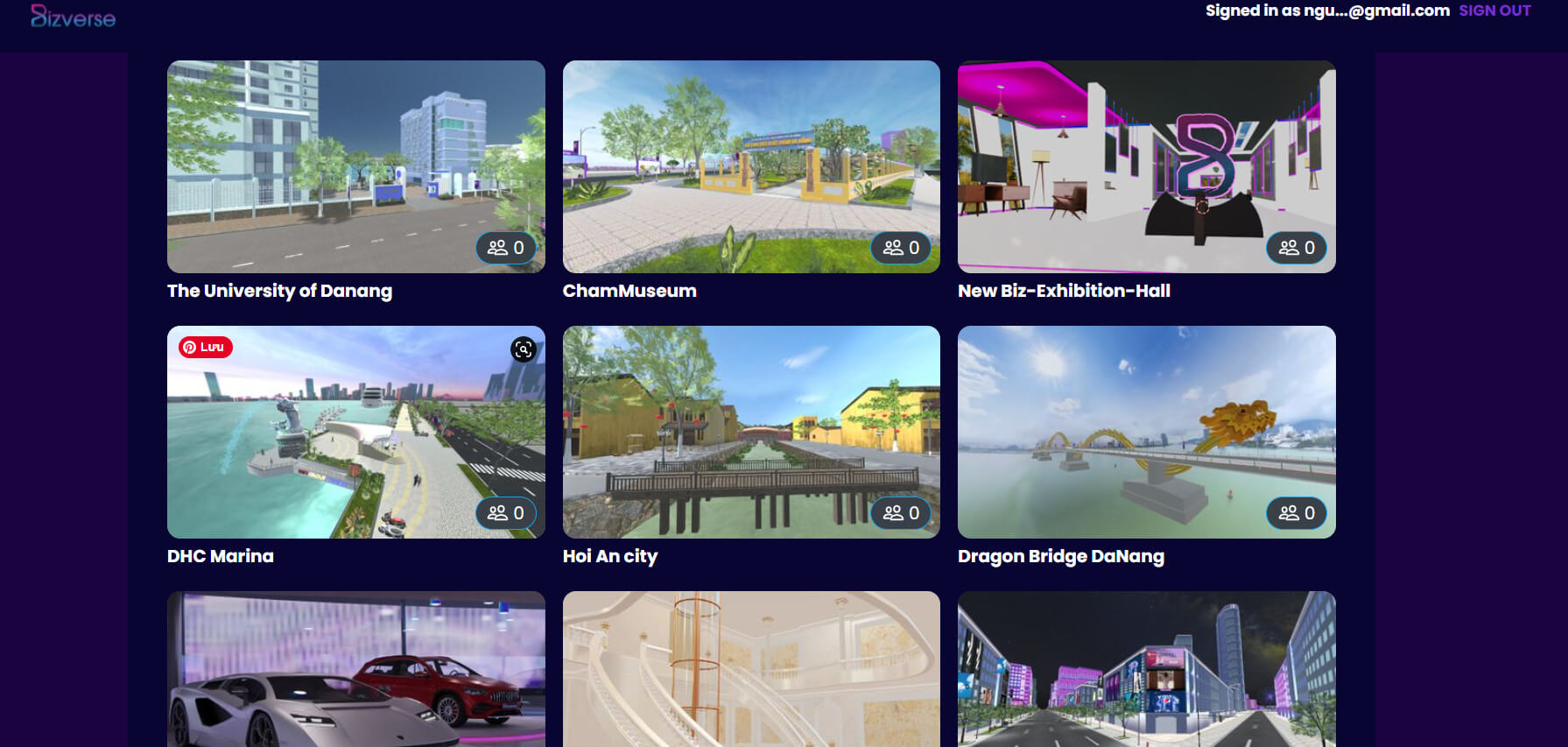
You can join an existing Bizverse 360 Space’s Space using either a URL or a numeric code. If you have a URL, navigate to the URL in your browser. If you have a numeric code, visit 360bizverse.world/link to use it.
2.2. Enter a Space
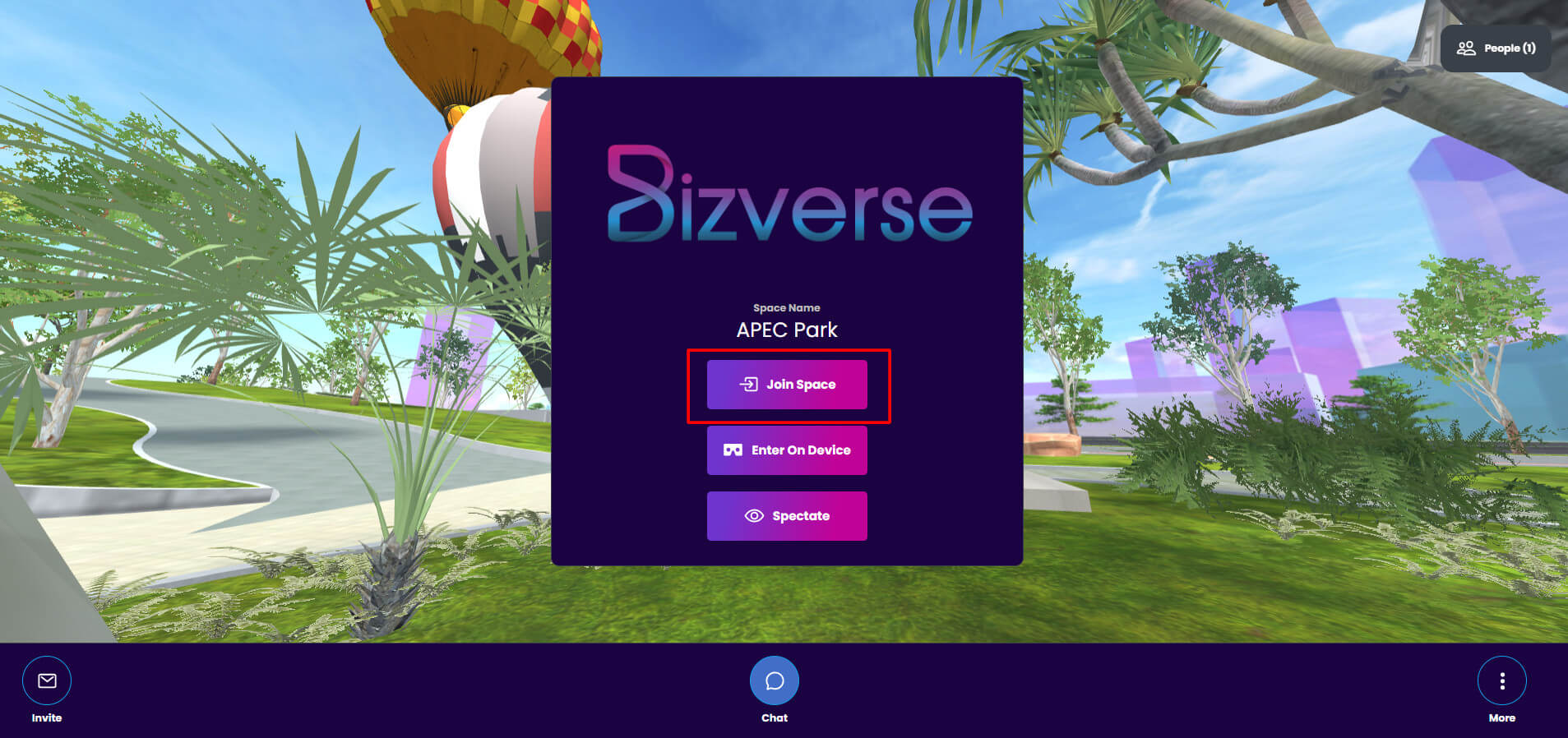
Before entering a Space you are in the lobby. You can see and hear what’s going on in the Space but you can only interact with the others using text chat. The process of entering a Space is a bit different depending on your device.
2.3. On Desktop / Mobile
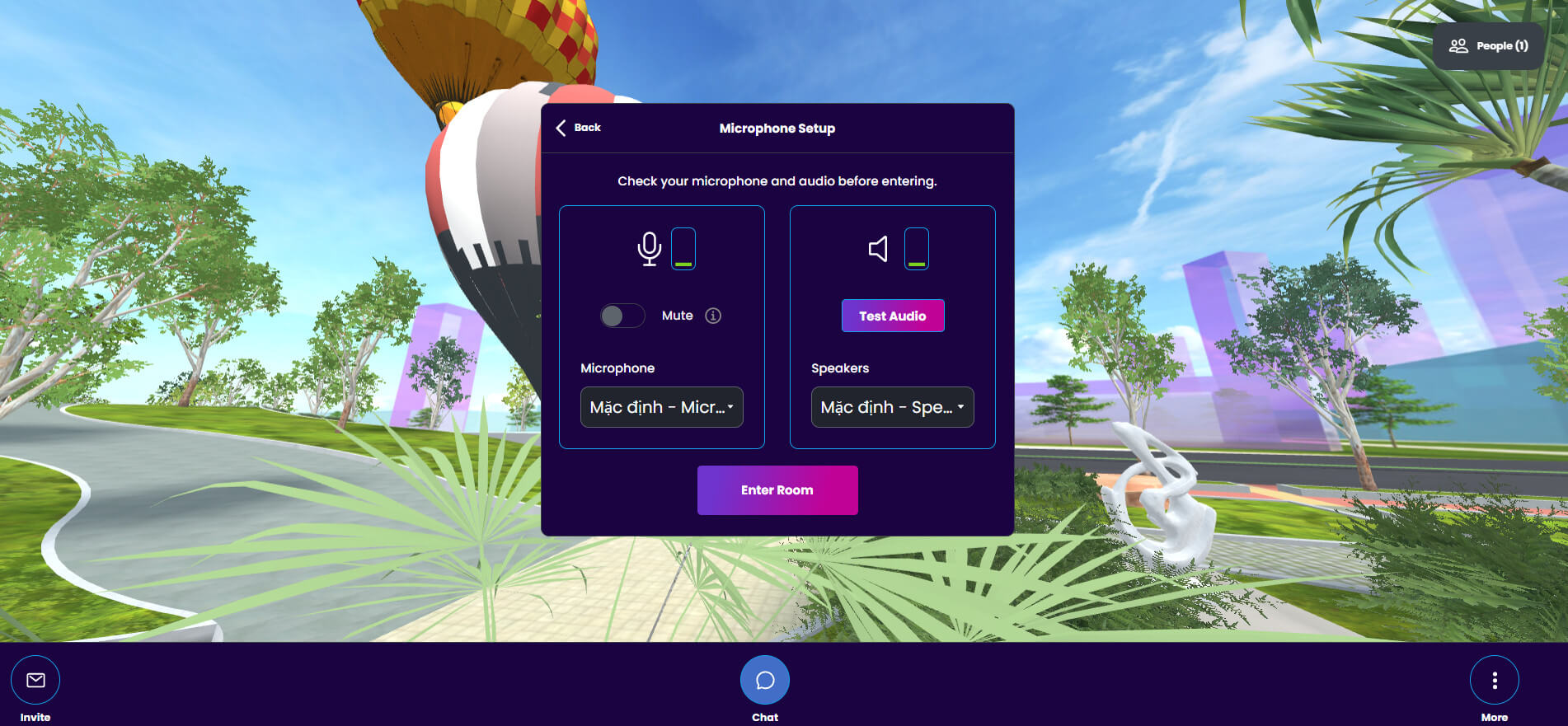
Click “Join Room” and follow the prompts to select a username/avatar and set up your mic. On the final prompt select “Enter Room”, or “Enter on Phone” if on mobile.
2.4. On a Standalone VR Headset
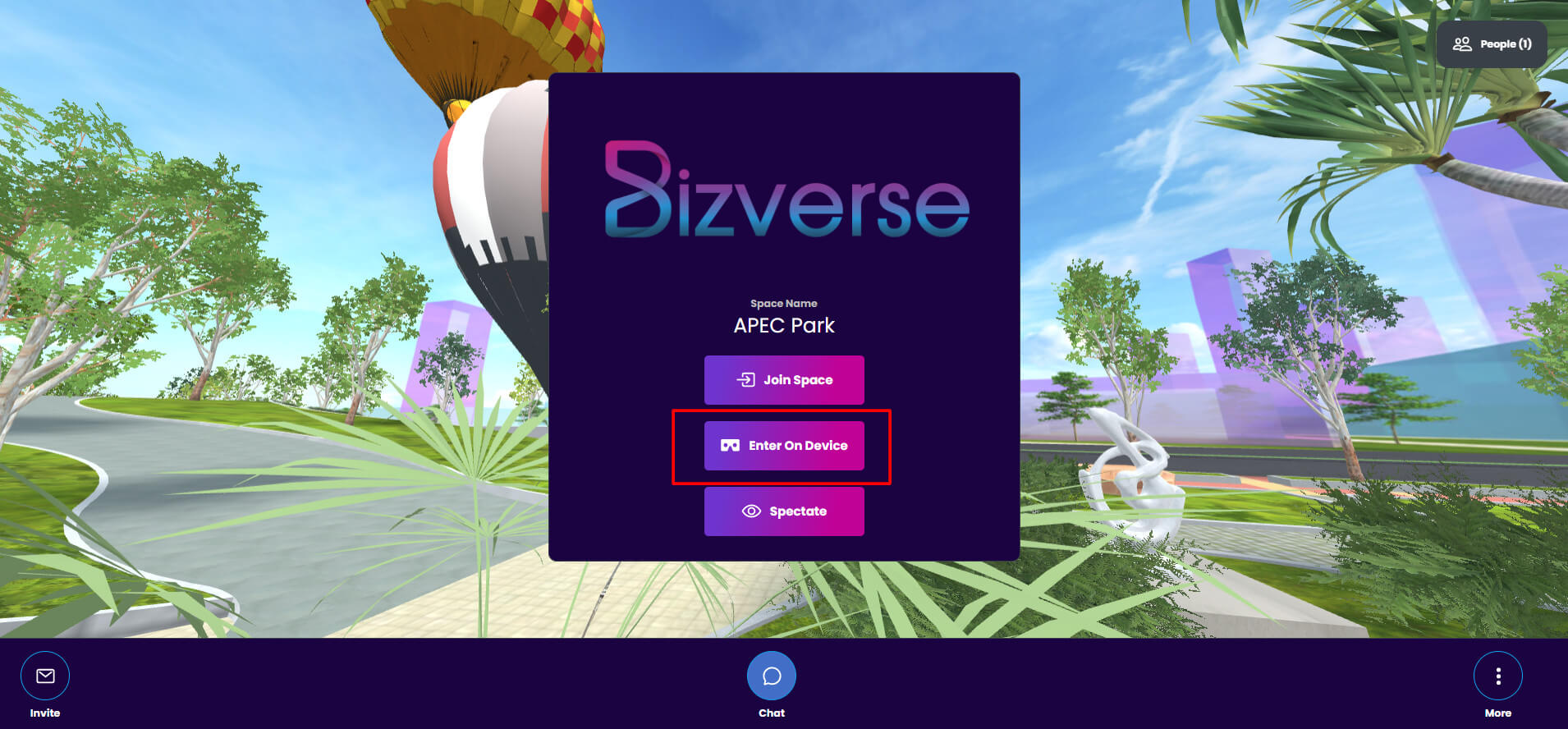
If you opened the URL on your desktop or smartphone, choose “Enter on Device” to create a code that makes it easy to open on your standalone headset (e.g., Oculus Quest, Oculus Go, Samsung Gear).
Open the browser in your VR headset, navigate to 360bizverse.world/link and enter the code.
3. Creating Custom Avatars
In Bizverse 360 Space you can choose how you want to represent yourself. Select from any of the featured or newest avatars, or create your own.
3.1. Using Bizverse Social’s 3D Avatar
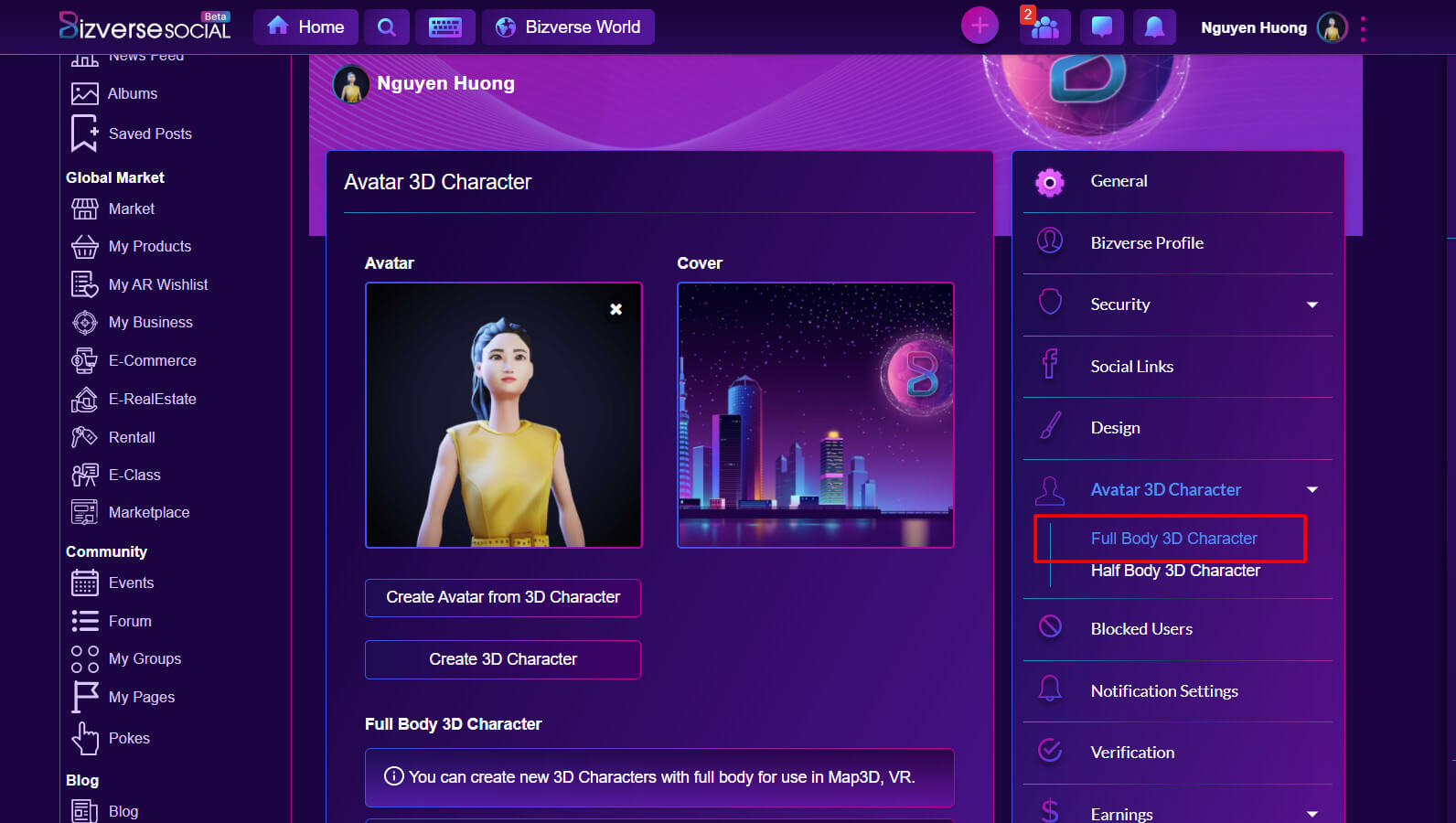
Head to my.bizverse.world and login to your Bizverse Social account, click Account settings on the top right corner of the screen and choose “Edit”.
In User Settings, find and click “Avatar 3D Character” on the right panel, you can create Full Body 3D Character for use in Map3D, VR or Half Body 3D Character to use in 360 Space.
3.2 Create 3D Character
Click “Create 3D Character”, Half Body 3D Character creation panel will show up:
Step 1 – Choose your body type: Masculine, Feminine or Don’t specify, if you already have an avatar just click “Sign in with Ready Player Me”
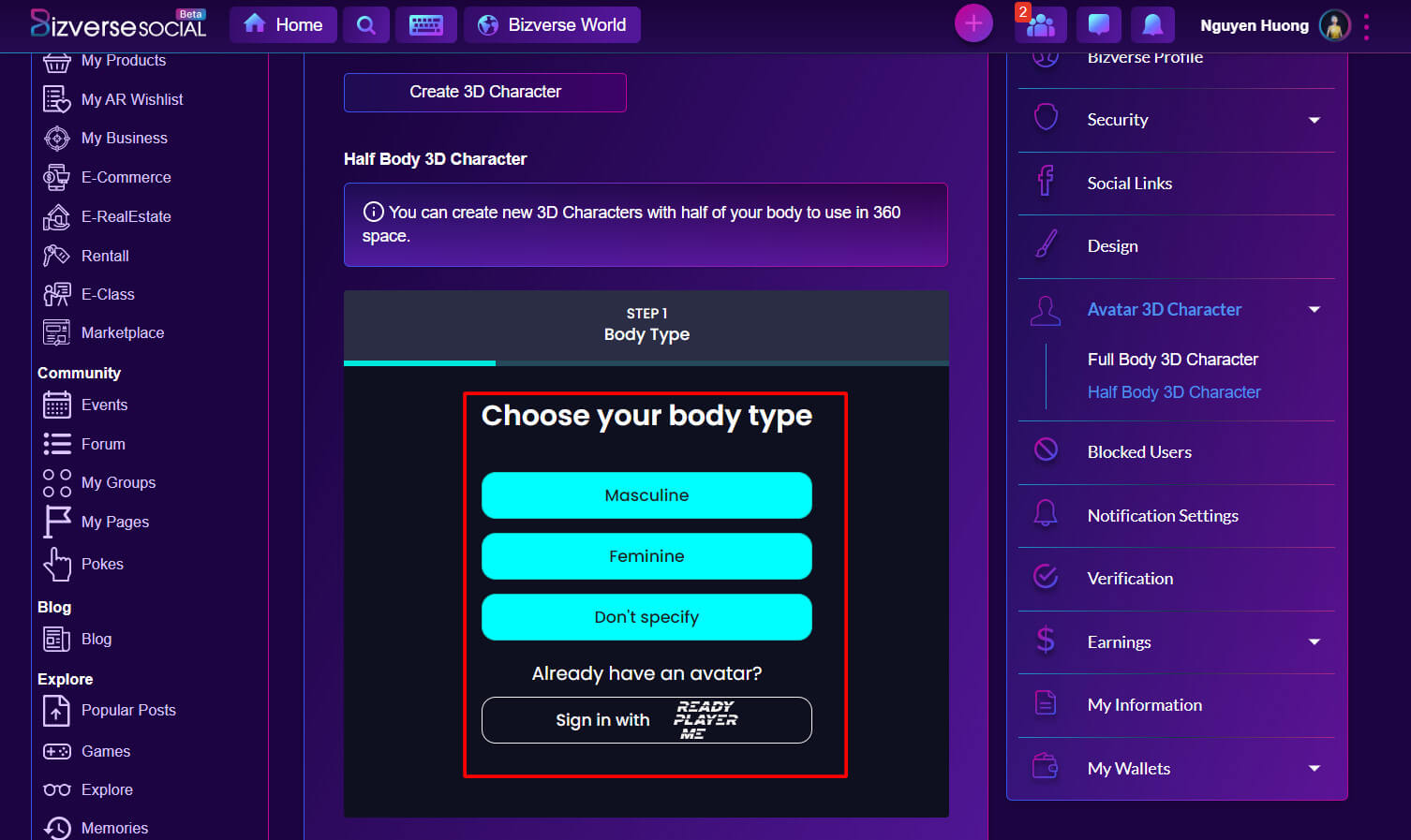
Step 2 – Photo: You can auto-create your Half Body 3D Character by taking a photo of yourself with the camera on your device by clicking “Take a photo” or upload an image file, if you don’t want to, just click “Continue without a photo”
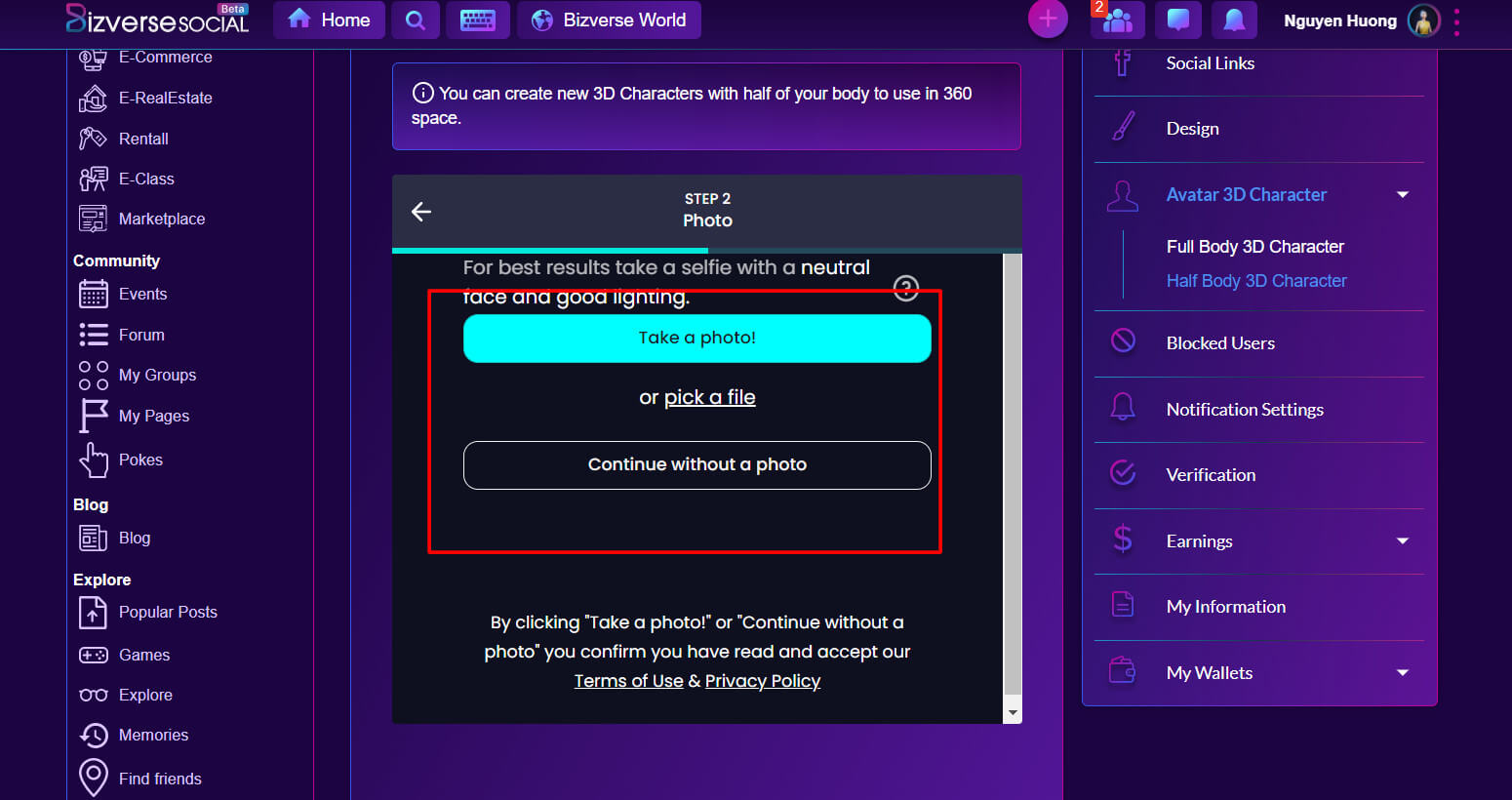
Step 3 – Customize: You can customize your avatar’s hair, nose, eyes, skin color, clothes… with custom bar. When you finish editing your avatar, click the arrow button on the top right and submit your email to receive your avatar file through email or click “Continue without Sign-up” to save your Half Body 3D Character glb url or download .glb file.
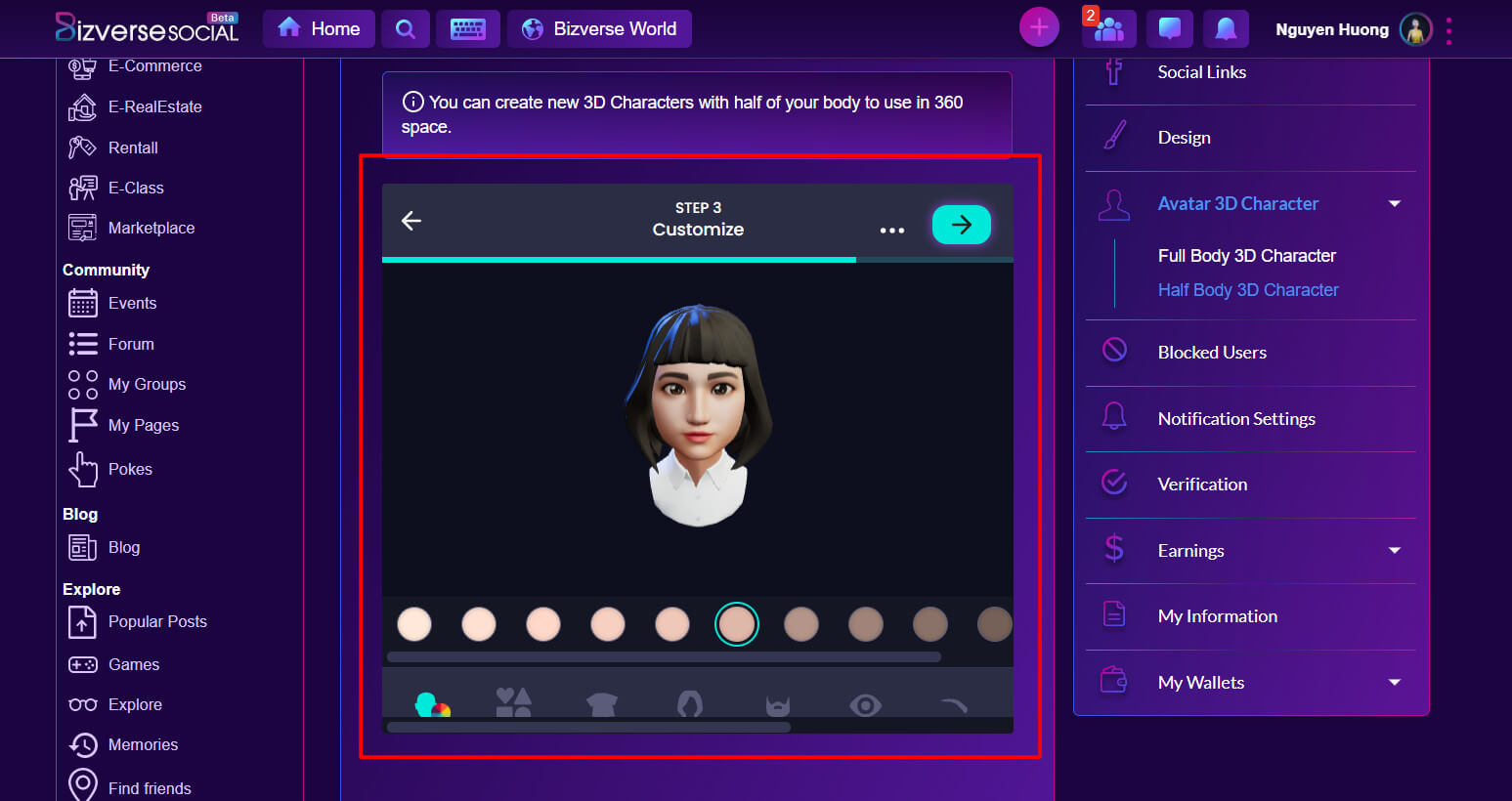
Features of 360 Space have a lot of interesting things to explore. Let’s find out in the following articles.